 Set the file font
Set the file font
This topic describes how to configure the default font used to display Open Caption subtitles. All subtitles in the current file will use these font settings by default.
For a Wincaps Q4 (W32) file, the choice of default display font is normally determined by the customer template used when the file is created and should not normally need to be changed.
For a Q-Live (N32) file created via Q-News, these settings are configured in Q-News and should not normally need to be changed.
To configure the default font, click the Font button in the File Properties section of the Toolbox->File Info tab.
Note that the font button is disabled if the document personality is "Teletext" unless Open Caption subtitles are enabled for the Teletext file. Teletext subtitles are displayed using a fixed font that cannot be changed.
The File Default Font dialog appears as shown below:
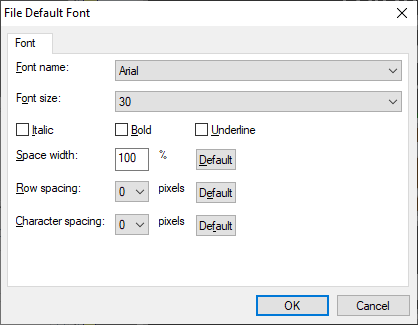
Wincaps Q4 allows you to choose any standard Windows TrueType/OpenType font that supports Unicode character encodings. You should ensure that you select a font that contains the full set of characters appropriate to the file language. Character codes not present in the chosen font will be displayed as an 'empty box' and will be picked up by the Chars check.
-
Font name - select the default font to use for all open-caption subtitles in this file
-
Font size - select the default font size for all open-caption subtitles in this file. The font size represents the approximate number of television lines from the top to bottom of the character cell (highest ascender/accent to lowest descender)
-
Italic / Bold / Underline - bold, italics and/or underline styles can be added to the basic font (with some fonts this may have no effect)
-
Space width - allows the width of "space" characters to be decreased by entering a percentage value between 0 and 100%. For example, if this value is set to 50, then all space characters in the file will be half their normal width. The Default button can be used to restore this setting to its normal value (100)
-
Row spacing - For multi-row subtitles, allows the space between rows to be increased or decreased by a fixed number of pixels. For example, if this value is set to 5, then all rows will be separated by 5 additional pixels. The Default button can be used to restore this setting to its normal value (0)
-
Character spacing - allows the space between character to be increased or decreased by a fixed number of pixels. For example, if this value is set to 2, then all characters will be separated by 2 additional pixels. The Default button can be used to restore this setting to its normal value (0)
Note that you can change the font, size and style of individual words or subtitles within the file by using the style toolbar or by right-clicking on the subtitle and selecting Font... from the pop-up menu. However, the space width and row/character settings may only be set at the file level, in other words you cannot set these values differently for individual subtitles.
See Also: